Weld and Unite are two crucial tools on Cricut. They may seem similar, but they serve different purposes.
Cricut machines offer vast creative possibilities. Understanding the functions of Weld and Unite can significantly enhance your crafting experience. Weld merges shapes to create a single, continuous cut path. Unite, a newer feature, combines shapes without losing individual details. Knowing when to use each tool can save time and improve your designs.
This guide will help you grasp the differences and make the most of your Cricut projects. Get ready to elevate your crafting skills by learning how to use Weld and Unite effectively.
Introduction To Cricut Tools
Cricut is a fantastic tool for crafting. Whether you are making cards, decorations, or custom gifts, Cricut makes it easy. But, to get the most from your Cricut, you need to understand its tools. Two important tools are Weld and Unite. They help you create beautiful designs. But what exactly do they do, and how are they different? Let’s dive in.
Cricut’s Popularity
Cricut machines are incredibly popular among crafters. Why? They are user-friendly and versatile. You can cut paper, vinyl, fabric, and more. With Cricut, your creativity knows no bounds. The machines are perfect for both beginners and experts. Even if you are just starting, you can create professional-looking projects.
Importance Of Design Tools
Design tools in Cricut are like magic wands for crafters. They help you turn your ideas into reality. Tools like Weld and Unite are essential. They allow you to combine shapes and letters into one single piece. This makes your designs clean and smooth. Knowing how to use these tools can make a big difference in your projects.
| Tool | Function |
|---|---|
| Weld | Combines shapes into one, removing any overlapping lines. |
| Unite | Similar to Weld but keeps the original shapes intact within the combined design. |
Imagine you are making a birthday card. You want to add a name in a fancy script. By using Weld, you can join all the letters so they cut as one piece, making it look professional. With Unite, you can combine shapes but still see the individual parts. It’s like creating a puzzle where all pieces fit perfectly, but you can still see each piece.
- Weld: Perfect for creating seamless designs.
- Unite: Ideal for combining without losing individual elements.
Both tools are important. Using them correctly will make your crafting easier and your projects more impressive. So next time you’re crafting, try out Weld and Unite. You might just find your new favorite tool!
Weld Tool Basics
The Cricut Weld tool is a powerful feature that can make your crafting life so much easier. If you’re new to using Cricut, understanding the basics of the Weld tool is a game changer. Let’s break it down step-by-step to make sure you get the best out of your Cricut machine. Trust me, once you get the hang of it, there’s no going back!
Functionality
The Weld tool on Cricut is like that friend who helps you combine separate things into one strong unit. Imagine you have different pieces of paper, and you want to create a single, seamless shape from them. The Weld tool does just that. It merges multiple shapes or letters so they cut as one continuous piece. No more worrying about pieces falling apart!
Here’s a simple table to summarize:
| Action | Result |
|---|---|
| Using Weld | Shapes/letters are merged into one |
Common Uses
So, when should you use the Weld tool? Here are some common scenarios:
- Making Cards: Weld letters together to create a smooth, connected text for your greeting cards.
- Layered Projects: Combine different layers into one to ensure perfect alignment when cutting.
- Shaping Designs: Create unique, custom shapes by combining basic shapes into intricate designs.
Think of the Weld tool as your crafting superpower. It simplifies complex designs and makes your projects look clean and professional. Personally, I love using it for personalizing gifts with names or quotes – it adds such a special touch!
Unite Tool Basics
Understanding the ‘Unite Tool Basics’ in Cricut Design Space can enhance your crafting projects. The ‘Unite’ tool helps combine shapes and images in a unique way. This tool ensures your final design cuts as a single piece. Let’s explore how it works.
Functionality
The Unite tool merges multiple layers into one. It allows for easy manipulation of complex designs. You can move and resize the united shapes as a single unit. This tool differs from Weld because it keeps the original shapes intact. They remain editable even after combining.
Common Uses
Many crafters use the Unite tool for creating layered designs. It’s useful for making intricate patterns or logos. This tool helps in keeping elements aligned and organized. It’s perfect for projects requiring precision and detail. It’s also great for designing multi-colored vinyl decals.
Key Differences
Understanding the key differences between Weld and Unite on Cricut can enhance your crafting experience. Both tools modify designs, but they do so in distinct ways. Knowing how each function works helps you choose the right one for your project.
Design Outcome
The Weld tool merges shapes into one. It removes any overlapping cut lines. This means you get a single, solid shape. Weld is perfect for creating custom shapes. It ensures a clean, unified design.
Unite, on the other hand, also combines shapes. But it retains the layers. You can still see the individual pieces. This keeps the design more flexible. You can adjust each piece later if needed.
Usability
Weld is user-friendly. Select the shapes and click on Weld. Your shapes become one. This is ideal for beginners. It simplifies the process.
Unite is slightly more complex. You need to work with layers. This offers more control. Advanced users may prefer this. It allows for more detailed adjustments.
When To Use Weld
When using a Cricut machine, you might come across the terms “Weld” and “Unite.” While both tools are used to combine shapes, each has its own unique function. In this section, we’ll focus on when to use the Weld feature. Understanding the right scenarios for welding can help you create seamless designs without any hassle.
Best Scenarios
Knowing when to use the Weld feature can make all the difference in your projects. Here are a few ideal situations:
- Connecting Letters: If you’re designing a word or phrase in cursive, welding helps to connect the letters smoothly without any overlapping cuts.
- Creating Custom Shapes: When you need to combine basic shapes to form a new, unique design, welding can merge them into a single, cohesive shape.
- Cleaning Up Designs: If your design has overlapping parts that you want to eliminate, welding can help remove those unwanted cut lines.
Project Examples
To give you a clearer idea of when to use Weld, let’s look at some practical examples:
- Personalized T-Shirts: Say you want to add a name in cursive to a t-shirt. By welding the letters together, you ensure that the name is cut out as one piece, making it easier to transfer onto fabric.
- Home Decor Signs: Imagine you’re making a wooden sign with a quote. If the letters are not welded, each letter might get cut separately, making it difficult to align them perfectly on the sign.
- Holiday Cards: For intricate holiday card designs, welding can help simplify the cutting process by merging various decorative elements into a single, unified shape.
In conclusion, using the Weld feature on Cricut is essential for certain projects. It simplifies your design process and ensures that your final product looks polished and professional. Next time you’re working on a Cricut project, consider whether welding your shapes could save you time and effort.

Credit: www.youtube.com
When To Use Unite
Using the “Unite” tool in Cricut Design Space can simplify your design process. It helps combine multiple layers into one single layer. This tool is particularly useful in specific scenarios where you need a seamless look. Let’s explore the best times to use the Unite tool.
Best Scenarios
Unite is best for joining shapes or letters together. This is ideal when you want to create a cohesive design. It works well with text, shapes, and images that overlap. Using Unite ensures that your Cricut machine cuts everything as a single piece.
Another great use is when you want to remove overlapping lines. This makes your final cut cleaner and more precise. Also, Unite is perfect for layered designs. It merges all layers into one, making cutting easier.
Project Examples
Consider a custom greeting card. You can Unite the text and decorative elements. This creates a single, smooth cut. Another example is making a vinyl decal. Unite different shapes and letters for a clean, unified design.
For scrapbooking, Unite helps combine multiple elements. This ensures your cutouts fit perfectly on your page. Creating personalized T-shirts? Unite your design elements. This makes the iron-on process smoother and more efficient.
Step-by-step Guide To Using Weld
Using the Weld feature in Cricut Design Space can be a game changer for your projects. It allows you to combine multiple shapes and texts into one cohesive design. This step-by-step guide will help you understand how to use the Weld feature effectively.
Preparation
First, open Cricut Design Space on your computer or mobile device. Then, start a new project. Choose the shapes or texts you want to weld together. Make sure you size and position them correctly on the canvas. Group items if necessary to keep them organized.
Execution
Select all the items you want to weld. This can be done by dragging a selection box around them. Alternatively, hold the Shift key and click each item. Look for the “Weld” button at the bottom of the Layers panel on the right side. Click the “Weld” button. Your selected items will merge into one shape. The new shape will appear as a single layer in the Layers panel. Check your design to ensure the weld worked as expected. Adjust if needed.
Save your project to keep your changes. You can now proceed to cut your welded design with your Cricut machine.
Step-by-step Guide To Using Unite
Using the Unite feature on Cricut can be a powerful tool for your crafting projects. This step-by-step guide will help you understand how to use Unite effectively. Follow these simple instructions to get the best results.
Preparation
First, open Cricut Design Space on your computer or mobile device. Ensure your Cricut machine is connected and ready to use. Choose the images or shapes you want to combine using the Unite tool. Make sure the images are selected and visible on your canvas.
Execution
With your shapes or images selected, look for the “Unite” button in the bottom toolbar. Click the “Unite” button to combine the selected shapes into one. The shapes will now act as a single unit. This makes it easier to move, resize, and manipulate them.
Check the new combined shape to ensure it looks as expected. If you need to make adjustments, you can always undo and try again. Save your project to keep your changes. Now your design is ready for cutting or further editing.
Common Mistakes To Avoid
Understanding the difference between Weld and Unite on Cricut is crucial. Weld merges shapes into one, while Unite keeps layers separate. Confusing these can lead to design errors.
Understanding the difference between Weld and Unite on Cricut is crucial. Many users make common mistakes that can affect their projects. Knowing these mistakes can save time and materials. Let’s look at the most frequent errors to avoid.Weld Errors
One common weld error is not checking for overlapping shapes. Overlapping shapes can cause unexpected results. Always review your design before welding. Another error is not previewing the welded image. This can lead to missing details. Always use the preview feature to check the outcome. Users often forget to attach elements first. This can disrupt the design. Attach elements before welding to keep your design intact.Unite Errors
A frequent unite error is merging too many elements. This can make the design complicated. Simplify your design before using Unite. Another mistake is not grouping similar elements. Grouping helps keep the design organized. Always group similar elements for better results. Forgetting to check the preview is also common. This can cause unwanted surprises. Always preview your united design. Remember these tips to avoid common mistakes. Your Cricut projects will be smoother and more successful. “`
Credit: www.reddit.com
Expert Tips And Tricks
Mastering the Cricut design space can be tricky. Knowing the difference between Weld and Unite is crucial for creating beautiful designs. Here, we share some expert tips and tricks to make your Cricut experience smoother and more enjoyable.
Optimizing Your Designs
Weld and Unite serve different purposes. Use Weld to merge shapes into one piece. This is handy for complex designs. It removes overlapping lines, making cutting easier. Unite is useful for creating layered designs. It keeps the shapes separate but grouped together.
Consider the end goal of your project. If you need a single, solid piece, go for Weld. If you need to keep elements separate, use Unite. Understanding this can save time and materials.
Advanced Techniques
For intricate designs, Weld can be a lifesaver. It simplifies the cutting process by reducing complexity. This ensures clean cuts and precise designs.
Unite is perfect for multi-layered projects. It allows for easy adjustments and color changes. This is ideal for detailed work where each layer needs attention.
Experiment with both features. Test how they affect your designs. Practice makes perfect, and soon you’ll know which tool to use instinctively.
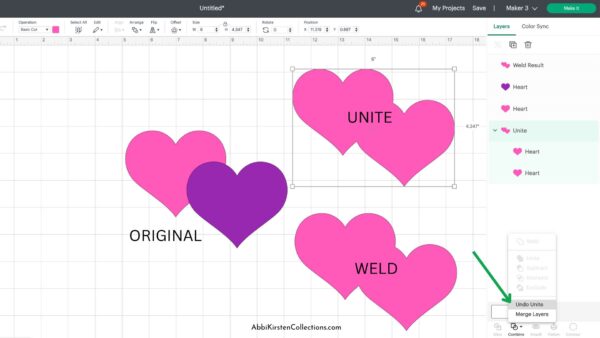
Credit: www.abbikirstencollections.com
Frequently Asked Questions
Is Combine The Same As Weld On Cricut?
Combine and Weld are different functions on Cricut. Combine merges layers without altering them, while Weld fuses them into one.
What Is The Weld Function On Cricut?
The Weld function on Cricut combines multiple shapes into one, removing any overlapping cut lines. This simplifies complex designs.
What Is The Difference Between Weld And Flatten On Cricut?
Weld combines multiple shapes into one single shape, removing overlaps. Flatten merges layers into a single printable image.
Is Group The Same As Weld On Cricut?
No, grouping and welding are different on Cricut. Grouping keeps elements together but editable. Welding merges elements into one, making them uneditable.
Conclusion
Weld and Unite are essential tools for Cricut projects. Weld merges shapes into one seamless design. Unite keeps each shape’s details while combining them. Both have unique advantages. Use Weld for a solid, single piece. Choose Unite for more detailed, combined designs.
Experiment with both to see what works best. Mastering these tools enhances your creative projects. Happy crafting!

